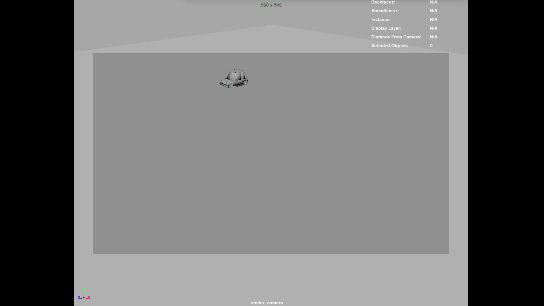Hello patrons,
This is the second (and last) part of Houdini scatterers. We are going to take the tools that we made in the first video and see how we can use them to create complex and efficient scattering systems for your VFX shots, specially useful when dealing with huge environments.
I will show you some of my favourite worflows and share some techniques that I've used in the past in combination with the HDAs that we created in this series.
For those of you in tiers with downloadable material, you will have access to another post with some links to get the files.
As usual feel free to contact me with questions, suggestions, ideas, etc.
And if you like my content, please help me out and recommend it to you work mates.
All the info on my Patreon feed.
Thanks a lot for your suppor!
Xuan.
scene assembly
Intro to LOPs and USD /
My introduction to Houdini Solaris LOPs and USD is already available on my Patreon feed.
These are the topics that we are going to be covering.
- Introduction to USD and LOPs
- Asset creation worflow
- Simple assets
- Complex assets
- Manual layout and set dressing
- Using instances in LOPs
- Set dressing using information from Maya
- Using departments inputs/outputs
- Publishing system
- Setup for sequence lighting
- Random bits
This introduction is around 4.30 hours long.
Check it out here.
Lighting a full CG shot in Houdini, part 02 /
Hello patrons,
I just finished the second video for Lighting a full CG shot in Houdini, if you are a patron you will find it in the next private post. This is the content that we will go through in the video for almost three hours.
- Introduction to ACES in VFX. We will talk about the basics of ACES, why it's important for your productions, how to set it up in Houdini, Arnold and Nuke.
- CG lights. I will show you how we usually deal with CG lightings in relationship with principal photography. We will talk about the most common lights used while lighting a CG shot and the purpose of each of them. A very quick introduction to cinematography for VFX.
- Finally, we will jump into Houdini to create a master lighting template that you would be able to re-use in your shots. We will establish a tidy structure that will enable you to work straight away in Houdini. We will create smart bundles to setup automatically your render passes, and finally we will see how to use operators, probably the most powerful render feature ever!
Here the link to the episode.
Thanks for your support!
Xuan.
Lighting a full cg shot in Houdini, part 01 /
Part 01 of "Lighting a full cg shot in Houdini" is out.
In this first episode I go through everything you need to convert Houdini into a powerful scene assembler, specially focused on look-dev. I will go through other assembly capabilities and lighting/render in future videos.
In this episode we will cover:
- How to organize and prepare assets in Maya to be used in Houdini for assembly and render
- Good uv workflows for vfx and animation productions
- How to assemble multiple assets in Houdini in a scene assembly fashion
- Quick look at speed texturing in Substance Painter
- How to create digital assets and presets in Houdini to re-use in your projects
- Look-dev workflow in Houdini and Arnold
All the information on my Patreon feed.
Thanks for your support,
Xuan.
Katana Fastrack episode 04 /
Katana Fastrack episode 04 is already available.
In this episode, we will finish the Ant-Man lookDev by tweaking all the shaders and texture maps created in Mari.
Then we will do a very quick slapcomp in Katana and Nuke to check that everything works as expected and looks good. We will do this by render a full motion range of Ant-Man walk cycle. And finally, we will write a Katana look file to be used by the lighters in their shots.
Check it out on my Patreon feed.
Patreon: Houdini as scene assembler: Bundles, takes and rops /
In this video I talk about the usage of Houdini as scene assembler. This topic will be recurrent in future posts, as Houdini is becoming a very popular tool for look-dev, lighting, rendering and layout, among others.
In this case I go trhough bundles, takes and rops and how we use them while lighting shots in visual effects projects.
You will learn:
- Bundles, takes, rops
- Alembic import
- Different ways of assign materials
- Create look-dev collections
- Generate .ass files
- Create render layers
- Create quick slap comps
- Override materials
Check it out here.
Katana, constraint lights to an alembic geometry /
One of the most common situations while lighting a shot is attaching a CG light in your scene assembler to an alemic cache exported from Maya. This is very simple to do in Katana, let’s have a look at it.
I’m using this simple animation of a car spining around.
In most cases you need an object within the alembic cache that has the animation baked into it. The usual approach is to use a locator. To do so, snap it onto one of the lights geometry of the car and parent constrain it to the master control of the car. Then bake the animation of the locator and export it with the rest of the alembic cache to Katana.
In Katana, create a gafferThree node but do not place any lights yet. It is better to do the constraints first, if not you might have to deal with offset issues later on.
Use a parentChildConstraint node indicating the gaffer node in the basePath and the locator of the car in the target.
Now place both headlights according with the model of the car. If you press play they should follow the animation of the car perfectly.
In case you forget to do the parentConstraint before adding lights to the gaffer, you might have to control the offset and compensate for it. To actually see the values you can add constraintResolve and a transformEdit to check the transformations.
Katana fastrack promo 01 /
I’m working on a new training series called “Katana fastrack”. Here is the first promotional video.
Stay tuned it will be available later this year.
Houdini as scene assembler part 05. User attributes /
Sometimes, specially during the layout/set dressing stage artists have to decide certain rules or patterns to compose a shot. For example let’s say a football stadium. Imagine that the first row of seats is blue, the next row is red and the third row is green.
There are so many ways of doing this, but let’s say that we have thousands of seats and we know the colors that they should have. Then it is easy to make rules and patterns to allow total flexibility later on when texturing and look-deving.
In this example I’m using my favourite tool to explain 3D stuff, Lego figurines. I have 4 rows of Lego heads and I want each of those to have a different Lego face. But at the same time I want to use the same shader for all of them. I just want to have different textures. By doing this I will end up with a very simple and tidy setup, and iteration won’t be a pain.
Doing this in Maya is quite straightforward and I explained the process some time ago in this blog. What I want to illustrate now is another common situation that we face in production. Layout artists and set dresser usually do their work in Maya and then pass it on to look-dev artists and lighting td’s that usually use scene assemblers like Katana, Clarisse, Houdini, or Gaffer.
In this example I want to show you how to handle user attributes from Maya in Houdini to create texture and shader variations.
In Maya select all the shapes and add a custom attribute.
Call it “variation”
Data type integer
Default value 0
Add a different value to each Lego head. Add as many values as texture variations you need to have
Export all the Lego heads as alembic, remember to add the attributes that you want to export to houdini
Import the alembic file in Houdini
Connect all the texture variations to a switch node
This can be done also with shaders following exactly the same workflow
Connect an user data int node to the index input of the switch node and type the name of your attribute
Finally the render comes out as expected without any further tweaks. Just one shader that automatically picks up different textures based on the layout artist criteria
Houdini as scene assembler part 04 /
Let’s talk a little bit about cameras in Houdini. Most of the time cameras will be coming from other 3D apps or tracking/matchmoving apps. The most common file format then it would be alembic. Apparently alembic cameras are not very welcome in Houdini, don’t ask me why, but there are certain issues that might occur. In my experience most visual effects companies have their own way to import alembic cameras.
I have never used fbx cameras in a professional environment but I have done a few tests at home and it seems to work fine. So, if you get weird issues using alembic maybe fbx could be a solution for your particular case. Go to file -> import to do so.
To create cameras in Houdini use the camera node. Here are some important features to consider when working with cameras in Houdini.
If you need to scale the camera, not very common but it can happen, do not scale the camera itself, just connect a null to the camera and transform the null instead.
Render resolution is set in the camera attributes. It can be overwritten in the ROP node but by default it uses the camera resolution.
There are different types of camera projection, perspective, orthographic, etc. There is also a spherical lens preset in case you need to render equirectangular panoramas.
Apperture parameter is pretty much the same as sensor size, this is very useful when matching real cameras (always in vfx)
Near/far clipping, same as every 3d app, important when working with big/small scales.
Background image: It places an image in the background that actually gets render. Usually you don’t want this to happen for final rendering. If you disable this option, the image won’t be visible during render time but it still will be visible in the viewport. Use the below icon to disable it.
To see safe areas go to display -> guides (display is d key).
Sampling parameters
Shutter time: Controls motion blur
Focus distance and f-stop: Control depth of field
To see focus distance, select the camera and click on show handle
Houdini as scene assembler part 03 /
In this post I will talk about using texture bitmaps and subdivision surfaces.
I have a material network with a couple of shaders, one for the body of this character and another one for the rest. If using Arnold I would have a shop network.
To bring texture bitmaps I use texture nodes when working with Mantra and image nodes when working with Arnold. The principled shader has tabs with inputs for textures. I rarely use these, I always create nodes to take care of the texturing. At the end of the day I never use only one texture per channel. More of this in future posts.
In Mantra, textures are multiplied by the albedo color. Be careful with this.
With Mantra, this is the UDIM tag textureName.%(UDIM)d.exr with arnold textureName.<UDIM>.exr
There is a triplanar node that can be used with Arnold and a different one called UV triplanar projection for Mantra. I don’t usually work without UVs, but these nodes can be useful when working with terrains or other large surfaces.
To subdivide geometry, at object level you can just go to the Arnold tab and select the type of subdivision and the amount. If you need to subdivide only a few parts of you alembic asset, create an unpack node (transfer attributes and groups) and then a subdivide node. This works with both Mantra and Arnold, although there is a better way of doing this with Arnold. We will talk about it in the future.
Introduction to Gaffer 03 /
Introduction to Gaffer part 03, where I show you how to use references, AOVs, batch rendering, displacement maps, other useful tools.
Houdini as scene assembler part 02 /
In the previous post I showed you how to load alembic caches using the file node and then change the viewport visualization to bounding box. This is good enough if you are let's say look-deving a character. If you want to load a heavy alembic cache, like a very detailed city with a lot of buildings, or a huge spaceship, you might want to use a different approach.
Instead of using a file node, it is better to use the alembic node to load you assets, and then set the option Load As: alembic delayed load primitives, and display as bounding box. This isn't actually loading the geometry in memory and it will be way more efficient down the line.
In this post I'm just talking about shading assignment in Houdini.
The easiest and more simple way to assign shaders is by selecting the asset node in the /obj context and assign a shader in the render tab. Your Mantra shaders should be placed in the /mat context and your Arnold shaders in the /shop context as /mat is not fully supported yet.
In the /mat context you can just go and create a Mantra Principled Shader. For Arnold, it is better to create an arnold shader network and then any arnold shader inside connected to the surface input.
Houdini doesn't have an isolation mode for shading components like Maya (as far as I know) but you can drag and drop shaders and textures onto the viewport or IPR while look-deving. This only works in the /mat context (again, as far as I know).
Another way of assigning shaders is creating material nodes inside of the alembic node. This material nodes can be assigned to different parts of your asset using wildcards. To assign multiple materials you can create different tabs in the material node or you can just concatenate material nodes (which I prefer). This technique works with both Mantra and Arnold.
You will find yourself most of the time creating material networks (Mantra) or shop networks (arnold) containing all the shaders of your asset. In a lighting shot you will end up with different subnetworks for each asset on the shot.
This subnetworks of shaders can be place at the /obj level or inside of the alembics containing your assets.
Another clever way of assignment shaders is using the data tree -> object appearance. This only works at object level. If you want to go deeper in your alembic asset, you need to add first a node called packed edit. Then in the data tree you will have access to all the different parts of your asset.
There is another way of controlling looks in Houdini, and that is using the material style sheets. We will cover this tool in future posts.
Introduction to gaffer /
By gaffer hq: Gaffer is a free, open-source, node-based VFX application that enables look developers, lighters, and compositors to easily build, tweak, iterate, and render scenes. Built with flexibility in mind, Gaffer supports in-application scripting in Python and OSL, so VFX artists and technical directors can design shaders, automate processes, and build production workflows.
With hooks in both C++ and Python, Gaffer's readily extensible API provides both professional studios and enthusiasts with the tools to add their own custom modules, nodes, and UI.
The workhorse of the production pipeline at Image Engine Design Inc., Gaffer has been used to build award-winning VFX for shows such as Jurassic World: Fallen Kingdom, Lost in Space, Logan, and Game of Thrones.
Houdini as scene assembler, part 01 (of many) /
It’s been a while since I used Houdini at work, the very first time I used Houdini on a show it was while working on Happy Feet 2, it was our main scene assembler for the show. Look-dev, lighting and rendering was all done in Houdini and 3Delight.
From there I never used Houdini again until I was working on Geostorm at Dneg. Most of the shots were managed with Houdini and PrMan. That is all my experience with Houdini in a professional environment. No need to say that I have only used Houdini for assembly tasks, look-dev, lighting and rendering, nothing like fx or other fancy stuff.
The common thing between the two shows where I used Houdini as assembler is that we had pretty neat tools to take care of most of the steps through the pipeline. Becasue of that I can’t barely use Houdini out of the box, so I’m going to try to learn how to use it and share it here for future reference.
During my time working at facilities like MPC, Dneg or Framestore, I have used different scene assemblers like Katana, Clarisse or other propietary tools. My goal is to extrapolate my knowledge and experience using those software to Houdini. I’m pretty sure that I’d be using tools and techniques in the wrong way just because Houdini has a different philosophy than other tools or just because my lack of knowledge in general about Houdini and proceduralism. But anyway, I’ll try to make it work, if you see anything that I’m doing terribly wrong, please let me know, I’ll be listening.
I’ll be posting about stuff that I’m dealing with in no particular order but always assembly oriented, do not expect to see here anything related with fx or more “traditional” use of Houdini. Most of the stuff is going to be very basic, specially at the beginning but please bare with me, it will get more interesting in the future.
If you are assembling a scene one of the first steps it would be to bring all your assets from other applications. You can of course generate content in Houdini but usually most of you assets will be created in other packages, being Maya the most common one. So I guess the very first thing you’d have to deal with is how to import alembic caches. If you are working in a vfx facility chances of having automated tools to setup your shots for you are pretty high. Launching Houdini from a context in a terminal will take care of everything. If you are at home or starting to use Houdini in a vfx boutique you will have to setup your shots manually. There are clever and easy ways to create Houdini templates for your show/shot but we will leave this topic for future posts.
To bring your assets as alembic caches just create a file node, step inside and replace the existing file for another file node pointing to your alembic cache, or just use the existing file node and change the path to read you alembic cache.
If you are look-deving a character lets say, it is completely fine to look at the full geometry in the viewport. If you are assembling a big scene like a city or a space ship you’d probably want to change your viewport settings to something like bounding boxes. There are better ways of dealing with bounding box without loading the geo, more to come soon.
Assets are usually complex and we try to keep everything tidy and organised by naming everything properly and structuring groups and hierarchies in a particular way that makes sense for our purposes. The unpack node will allow you to access to all the different parts and componentes of the alembic caches and to perform different operations later on. The groups can be selected based on the hierarchies created in Maya or based on wildcards. It is extremely important to use a clever naming and structuring groups following certain logic to make the assembly process easier and faster.
The blast node will help you also to access to the information contained in the alembic cache and remove whatever you don’t need to use for a particular operation. You can also invert the selection to keep the items that you wrote in the group field and get rid of the rest.
The group node is another very useful node to point to different groups in your alembic caches. Again based on Maya grouping and wildcards.
That is it for now in that sense, there are many ways to manipulate alembic caches but we don’t need to talk about that just yet. In these first posts I will be talking mostly about bringing assets, working with textures and look-dev. That is the first step for assembling a shot, we need assets ready to travel trough the pipeline.
Uv mapping is key for us, a lot of tasks performed in Houdini use procedural UVs or no UVs at all. This is not the case for us. Asset always have proper UV mapping. Generally speaking you will do all the UV related tasks in Maya, UV Layout or similar tools. In order to see the UVs in Houdini we need to unpack the alembic cache first, then we will be able to press “5” and look at the UVs.
Use a quick uv shade node to display a checkered texture in the viewport. You can easily change the size of the checker or use a different texture. There is also a group field that you can use for filtering.
Not ideal but if you are working on extremely simple assets like walls, grounds, maybe terrains, it is totally fine to create the UVs in Houdini. Houdini UV tools are not the best but you will find yourself using them at some point. The uv texture node crates basic projections like cylindrical, orthographic, etc.
The uv unwrap node create automatic UVs based on projection planes.
The uv layout node is a tools for packing your UVs. Using a fixed scale you can distribute the UVs in different UDIMs.
The auto uv node is actually pretty good. It is part of the game development tools shipped with Houdini. You need to activate this package first, just go the shelf, click on the plus button and look for game development tools. Then click on the icon update toolset to get the latest version.
The auto uv tools has different methods for UVing and for packing, it is worth trying them, it works really well specially with messy objects.
The uv transform node deals with anything related to moving, translating and rotating UVs. You don’t really want to do this here in Houdini, but if you have to, this is the tool. I use it a lot if I need to re-distribute UDIM tiles.
Attribute create node (with the following parameters) allos you to create a parameter to move UVs to a specific UDIM. Then add a uv layout node and set the packing method to UDIM attribute.