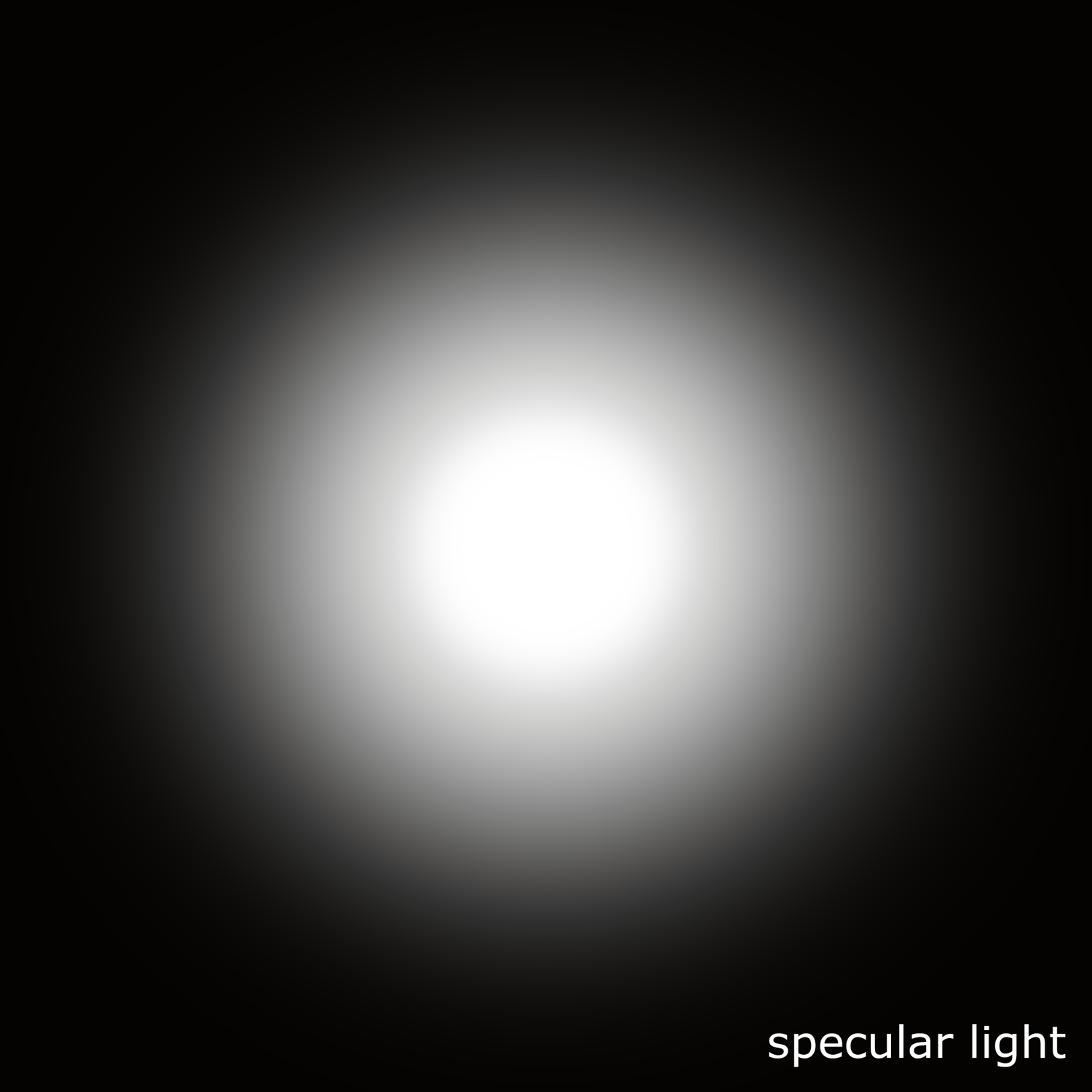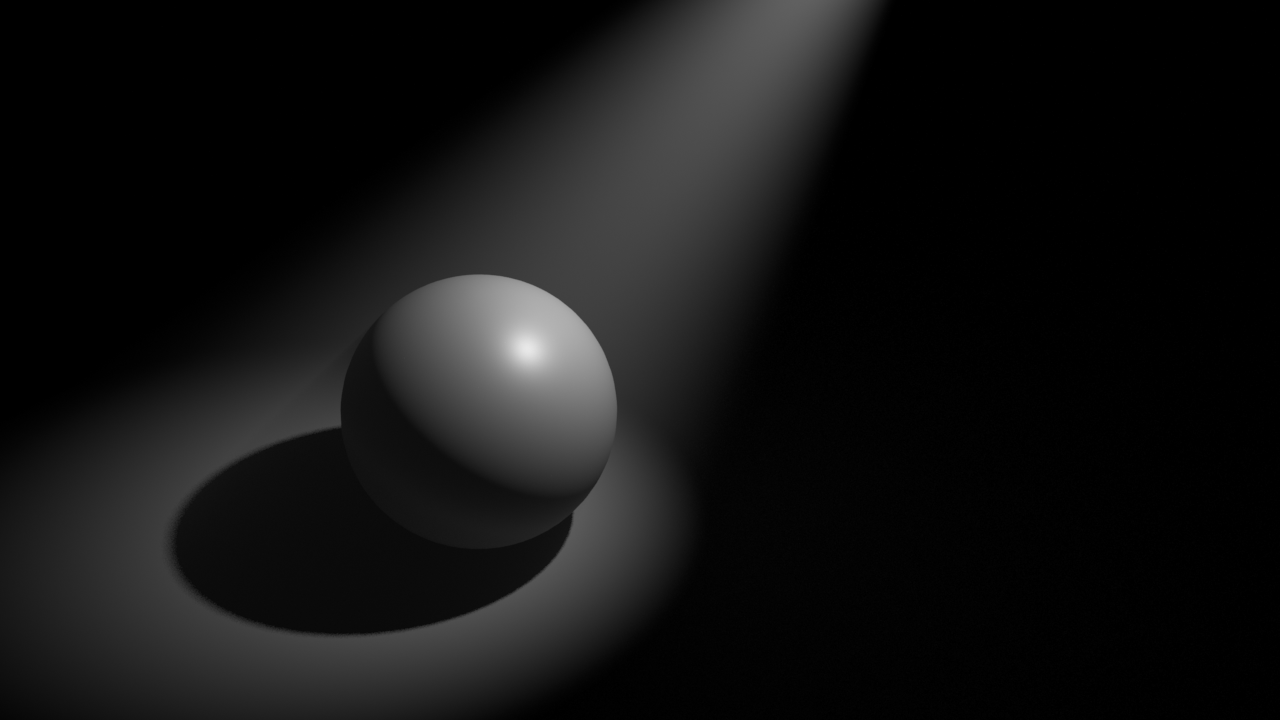This is a very quick overview of how I use my tiny Ricoh Theta for lighting acquisition in VFX. I always use one of my two traditional setups for capturing HDRI and bracketed textures but on top of that, I use a Theta as backup. Sometimes if I don't have enough room on-set I might only use a Theta, but this is not ideal.
There is no way to manually control this camera, shame! But using an iPhone app like Simple HDR at least you can do bracketing. Still can't control it, but it is something.
As always capturing any camera data, you will need a Macbeth chart.
For HDRI acquisition it is always extremely important to have good references for you lighting distribution, density, temperature, reflection and shadow. Spheres are a must.
For this particular exercise I'm using a Mini Manfrotto tripod to place my camera above 50cm from the ground aprox.
This is the equitectangular map that I got after merging 7 brackets generated automatically with the Theta. There are 2 major disadvantages if you compare this panorama with the ones you typically get using a traditional DSLR + fisheye setup.
- Poor resolution, artefacts and aberrations
- Poor dynamic range
I use HDR merge pro in Photoshop to merge my brackets. It is very fast and it actually works. But never use Photoshop to work with data images.
Once the panorama has been stitched, move to Nuke to neutralise it.
Start by neutralising the plate.
Linearization first, followed by white balance.
Copy the grading from the plate to the panorama.
Save the maps, go to Maya and create an IBL setup.
The dynamic range in the panorama is very low compared with what we would have if were using a traditional DSLR setup. This means that our key light is not going to work very well I'm afraid.
If we compare the CG against the plate, we can easily see that the sun is not working at all.
The best way to fix this issue at this point is going back to Nuke and remove the sun from the panorama. Then crop it and save it as a HDR texture to be mapped in a CG light.
Map the HDR texture to a area light in Maya and place it accordingly.
Now we should be able to match the key light much better.
Final render.