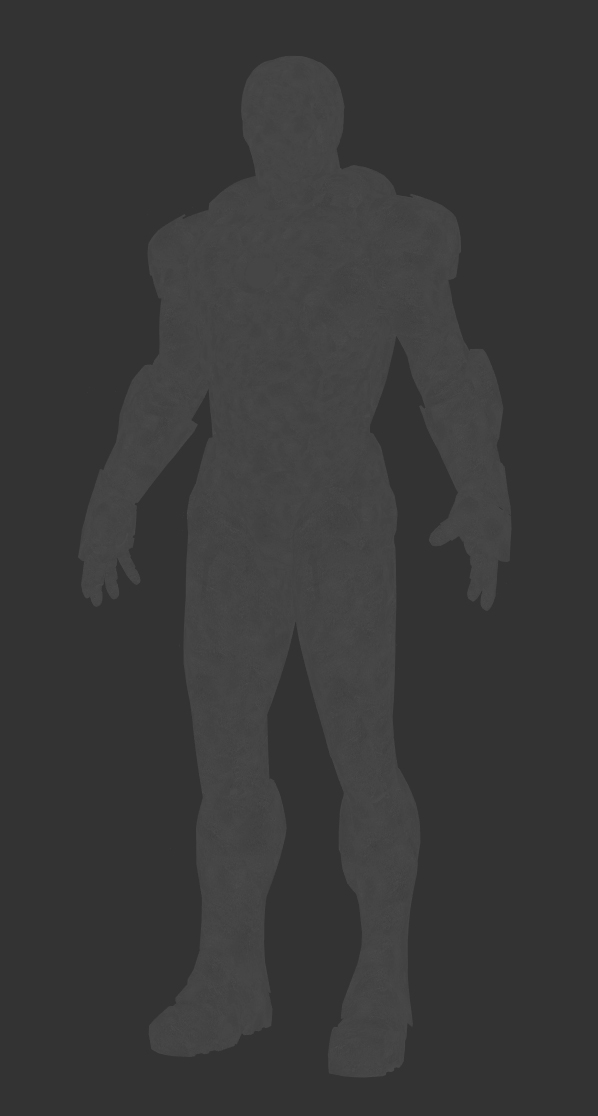Quick and dirty render that I did the other day.
Just testing my Promote Control for bracketing the exposures for the HDRI that I created for this image. Tried to do something very simple, to be achieved in just a few hours. Trying to keep realism, tiny details, bad framing and total lack of lighting intention.
Just wanted to create a very simple and realistic image, without any cinematic components. At the end, that's reality, isn't it?